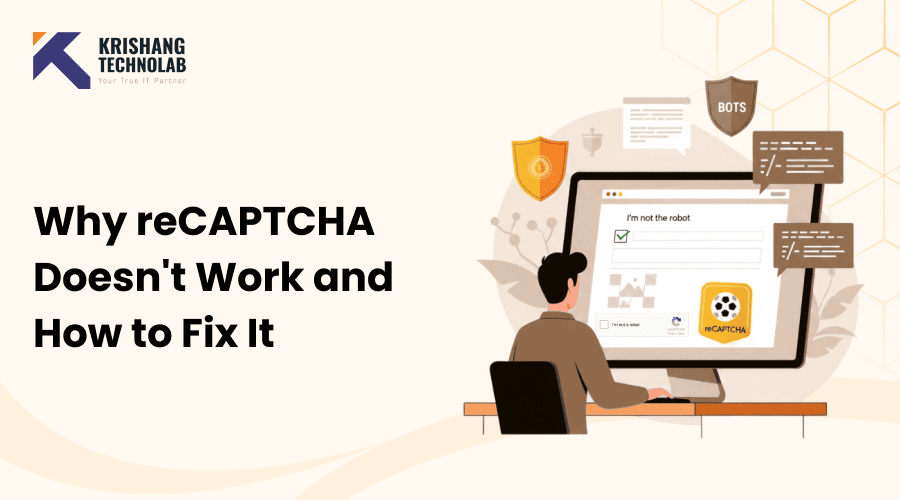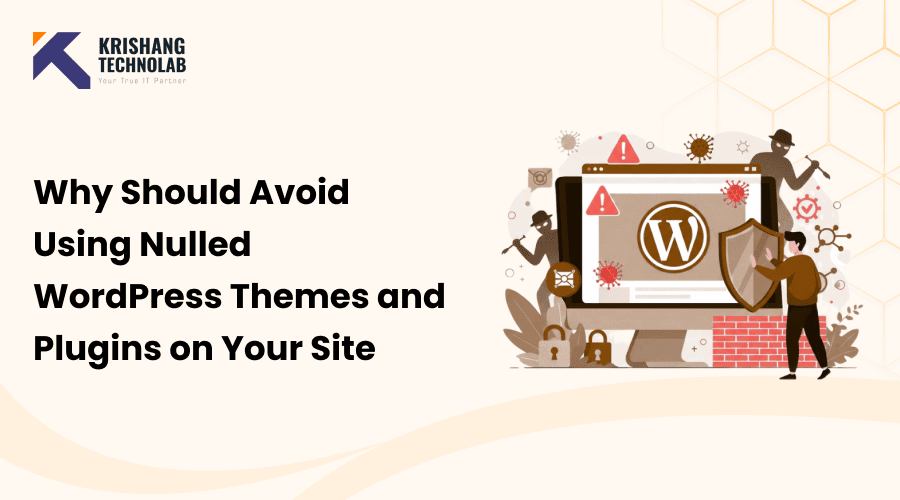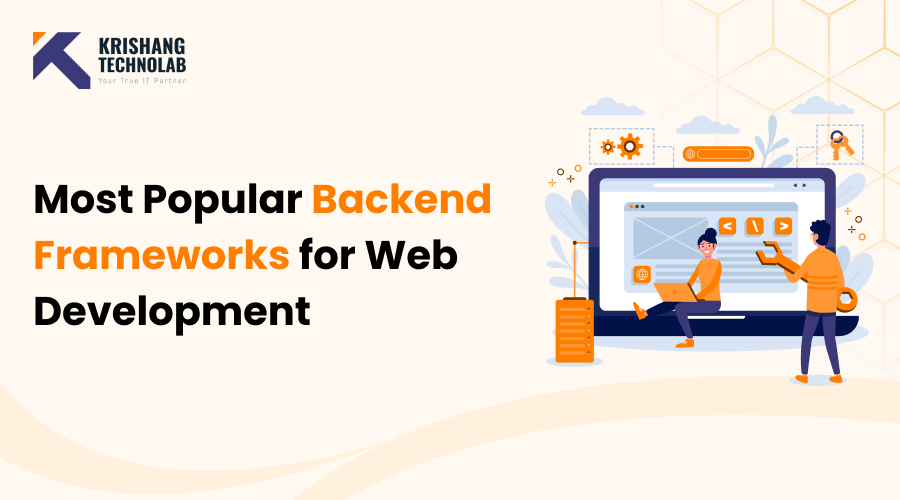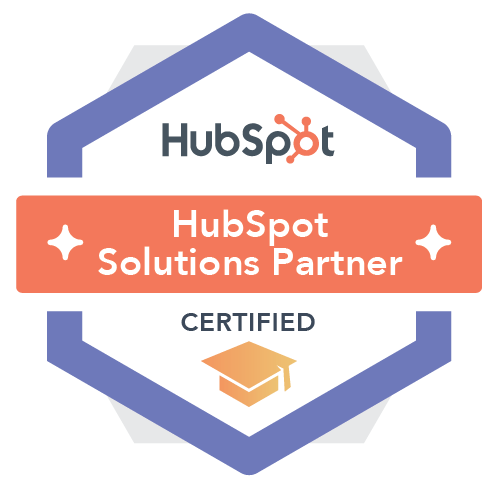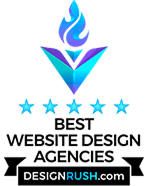Quick Overview: Learn the causes of reCAPTCHA not working problems and how to resolve them. Discover typical mistakes, solutions, and recommended practices for developers and users to avoid reCAPTCHA failures and guarantee safe, smooth website operation.
One of the most popular ways to keep spam and automated bots off of websites is Google’s reCAPTCHA. But users often have to deal with annoying problems when reCAPTCHA doesn’t operate right, which means that forms don’t go through or they get “try again later” messages over and over. This blog talks about why reCAPTCHA does not working and how to solve it, both from the point of view of a user and a website developer.
What is reCAPTCHA and Why Is It Used?
Google’s reCAPTCHA is a free security solution that helps tell the difference between real people and automated bots. It stops spam, fake sign-ups, and brute-force login attempts by making people do simple verification tests like:
- Selecting images,
- Clicking a checkbox (“I am not a robot”),
- Or running invisible detection scripts in the background
It is important for the security of the website development, but sometimes technological problems stop it from working as it should.
Different Types of reCAPTCHA (v2, v3, Invisible)
Google has introduced multiple versions of reCAPTCHA:
- reCAPTCHA v2: Requires users to click a checkbox or solve image challenges.
- reCAPTCHA v3: Runs in the background and assigns a risk score to user interactions.
- Invisible reCAPTCHA: Works without visible challenges unless suspicious activity is detected.
Each version has its own potential issues, and understanding them helps in troubleshooting.
Why reCAPTCHA Not Working
Here are the main reasons why dose reCAPTCHA not working as intended:
1. Technical Failures
- Integration issues: The site may not have implemented reCAPTCHA correctly (e.g., wrong site/secret keys, missing scripts, or incorrect API calls).
- Browser problems: Extensions like ad blockers, VPNs, privacy tools, or disabled JavaScript can prevent reCAPTCHA from loading.
- Network restrictions: Some corporate networks, ISPs, or countries block Google domains, which stops reCAPTCHA from functioning.
- Outdated code: If a site still uses reCAPTCHA v1 (deprecated since 2018), it will not work at all.
2. User Experience Issues
- Accessibility challenges: reCAPTCHA is notoriously hard for users with visual or cognitive impairments. Even the audio challenges are often too noisy or distorted.
- False positives: Sometimes legitimate users are repeatedly flagged as “suspicious” due to IP reputation, VPN use, or unusual browsing behavior.
- High friction: Users may be asked to solve multiple puzzles (like traffic lights or crosswalks), which frustrates them and causes drop-offs.
3. Security Limitations
- Bots bypass it: Sophisticated bots can use machine learning, image recognition, or cheap human labor (“captcha farms”) to solve reCAPTCHAs at scale.
- Arms race problem: As reCAPTCHA gets harder for bots, it also gets harder for real people, which means it’s not a perfect balance.
- Reliance on Google: reCAPTCHA is tied to Google’s risk analysis system. If that system misclassifies behavior, bots can slip through while humans get blocked.
4. Privacy Concerns
- Data collection: reCAPTCHA tracks user behavior (mouse movement, browsing history, cookies) to decide if someone is a bot. Some users disable it for privacy reasons, which makes it “not work.”
- Blocked in certain regions: Countries with restricted Google services (like China) often can’t load reCAPTCHA at all.
Common reCAPTCHA Errors and When reCAPTCHA Not Work
1. Errors for Website Owners / Developers
These happen when a website hasn’t set up reCAPTCHA correctly.
- Invalid site key / secret key: reCAPTCHA uses two keys (site key for the frontend, secret key for the backend). If they’re mixed up, wrong, or copied incorrectly, the system shows errors.
- Invalid domain for site key: reCAPTCHA checks if the domain (like example.com) is registered in Google’s reCAPTCHA settings. If the site is running on a different domain, it won’t work.
- Missing input response: When someone submits a form, reCAPTCHA sends a token (g-recaptcha-response). If the website doesn’t pass that token to Google for verification, the request fails.
- Timeout-or-duplicate: Tokens only last a short time (around 2 minutes). If the user takes too long to submit or the same token is reused, Google rejects it.
These errors mean something’s wrong in the setup or code.
2. Errors for Users / Visitors
These happen when you’re trying to pass a captcha on a site.
- Captcha doesn’t load at all: Usually caused by ad blockers, disabled JavaScript, or network restrictions that block Google scripts.
- Infinite image puzzles: If Google can’t be sure you’re human (maybe because you’re on a VPN, shared IP, or flagged network), it keeps giving more challenges.
- Captcha unclickable or broken: Sometimes the website’s CSS or JavaScript conflicts and prevents the captcha box from working.
- Audio captcha not working: Audio challenges can fail to load, or the audio is too garbled to solve.
These errors usually mean something’s wrong with your browser, network, or Google’s risk system thinks you’re suspicious.
3. Errors at the Server/Network Level
- Connection to Google fails: If the server or country blocks Google’s domains, reCAPTCHA can’t verify responses.
- Bad request: The website’s server sent a broken request to Google.
This is usually a server or regional blocking problem.
Key Notes:
- If you’re a developer, reCAPTCHA is not working usually mean you misconfigured keys, domains, or API calls.
- If you’re a user, errors usually mean your browser, extensions, VPN, or network are interfering or Google doesn’t trust your traffic.
Read More About: How to Hire a Dedicated Development Team
How to Troubleshoot reCAPTCHA Issues When reCAPTCHA Not Work
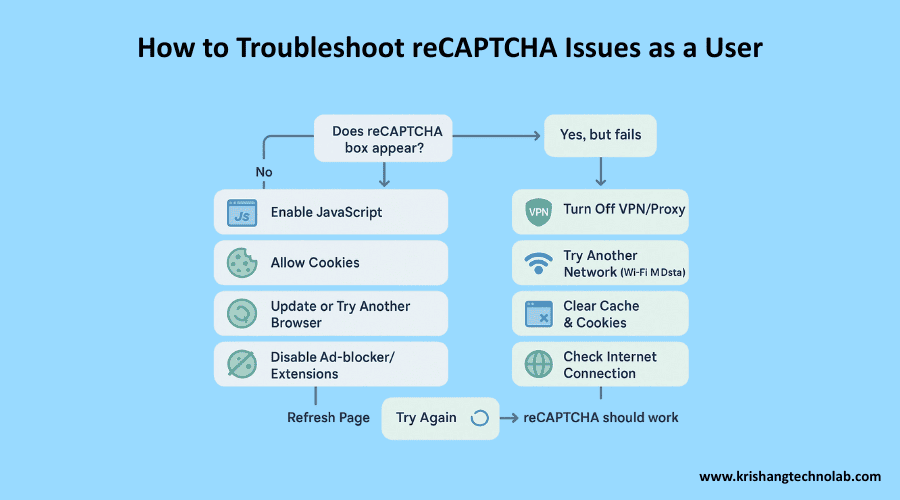
1. Check Your Internet Connection
- A slow or unstable connection can prevent reCAPTCHA from loading.
- Try switching networks (Wi-Fi ↔ mobile data) or restarting your router.
2. Refresh the Page
- Sometimes, simply refreshing the page can resolve temporary glitches with captcha.
- Press F5 or the refresh button in your browser.
3. Clear Browser Cache and Cookies
- Outdated or corrupted cookies can interfere with captcha.
- Steps (for most browsers):
- Open browser settings.
- Go to Privacy & Security → Clear browsing data.
- Select Cookies and cached images/files.
- Clear the data and reload the page.
4. Disable Browser Extensions
- Some extensions (ad blockers, VPNs, privacy tools) can block reCAPTCHA.
- Temporarily disable extensions, then reload the page.
- Focus on extensions like:
- AdBlock / uBlock Origin
- Privacy Badger
- Script blockers
5. Enable JavaScript
- reCAPTCHA requires JavaScript to function.
- Ensure JavaScript is enabled in your browser settings.
6. Check Your Browser
- Use a supported browser: Chrome, Firefox, Edge, Safari.
- Update your browser to the latest version.
- If the problem persists, try a different browser.
7. Avoid VPNs or Proxies
- Some VPNs or proxies can trigger captcha errors.
- Disable VPN/proxy temporarily and try again.
8. Scan for Malware
- Malware or suspicious software can interfere with captcha.
- Run a full system scan using a trusted antivirus program.
9. Allow Cookies from Google
- reCAPTCHA uses Google services; blocking Google cookies may cause issues.
- Ensure cookies from google.com are allowed.
10. Follow reCAPTCHA Prompts Carefully
- For image-based challenges:
- Select all correct images as instructed.
- Some challenges are tricky; double-check your selections.
11. Try a Different Device or Network
- If the problem persists:
- Switch to another device.
- Use a different network (home Wi-Fi, mobile hotspot).
12. Contact Website Support
- If none of the above work, the issue may be on the website’s end.
- Provide details:
- Your browser & version
- Device type
- Screenshots of the issue
How Developers Can Fix reCAPTCHA Errors When reCAPTCHA Not Work
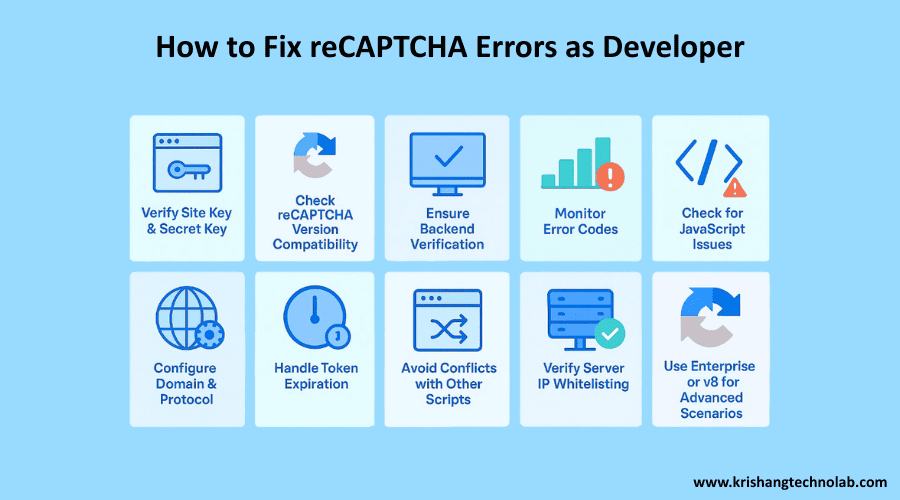
1. Verify Your Site Key and Secret Key
- Ensure you are using the correct site key for the frontend and secret key for the backend.
- Keys are specific to:
- Domain(s) registered in Google reCAPTCHA settings
- reCAPTCHA version (v2, v3, or Enterprise)
Common issues:
- Using v2 keys with v3 code or vice versa.
- Domain mismatch (e.g., testing on localhost but keys are registered for production domain).
2. Check reCAPTCHA Version Compatibility
- v2 (“I’m not a robot”): Checkbox or invisible.
- v3: Score-based, no user interaction.
- Make sure your integration matches the version of keys you created.
3. Ensure Correct Backend Verification
- After receiving the g-recaptcha-response token from the frontend, your server must validate it with Google:
Example (Python/Flask):
import requests
def verify_captcha(token):
secret_key = "YOUR_SECRET_KEY"
url = "https://www.google.com/recaptcha/api/siteverify"
payload = {'secret': secret_key, 'response': token}
response = requests.post(url, data=payload)
return response.json()Check:
- You are sending POST requests to https://www.google.com/recaptcha/api/siteverify.
- You handle the JSON response correctly (success, score, error-codes).
4. Monitor Error Codes
Google reCAPTCHA returns specific error codes. Some common ones:
| Error Code | Meaning | Fix |
| missing-input-secret | Secret key missing | Add the secret key in your verification request |
| invalid-input-secret | Secret key invalid | Check for typos or incorrect key |
| missing-input-response | User response missing | Ensure frontend is sending g-recaptcha-response |
| invalid-input-response | Response token invalid | Token may have expired or be reused; refresh it |
| bad-request | Malformed request | Verify payload formatting |
| timeout-or-duplicate | Token expired or reused | Re-generate token before sending |
5. Check for JavaScript Issues
- Make sure reCAPTCHA scripts are loaded correctly:
<script src=”https://www.google.com/recaptcha/api.js” async defer></script>
- If using v3, use:
<script src=”https://www.google.com/recaptcha/api.js?render=SITE_KEY”></script>
- Avoid blocking scripts with ad blockers or Content Security Policy (CSP).
6. Configure Domain and Protocol
- In Google reCAPTCHA admin console:
- Add all domains/subdomains where your site runs.
- Use the correct protocol (http vs https). Mixed content can cause errors.
7. Handle Token Expiration
- Tokens expire after ~2 minutes.
- Ensure users submit the form promptly.
- Refresh token for long forms or AJAX submissions.
8. Avoid Conflicts with Other Scripts
- Multiple instances of reCAPTCHA or JavaScript conflicts may prevent it from loading.
- Check browser console for errors (Uncaught ReferenceError, Blocked by CSP, etc.).
9. Verify Server IP Allowlisting
- Some server setups block outgoing requests to Google.
- Ensure your server can access https://www.google.com/recaptcha/api/siteverify.
10. Use Enterprise or v3 for Advanced Scenarios
- If facing high traffic or false positives:
- Use reCAPTCHA Enterprise for more customization.
- Use score thresholds in v3 to fine-tune verification.
To prevent reCAPTCHA failures and ensure smooth website functionality, you can hire a developer to correctly set up keys, verify responses, and manage proper integration.
Top Tips for Avoiding reCAPTCHA Errors While reCAPTCHA Not Working
- Keep website software and plugins updated.
- Test forms across multiple devices and browsers.
- Monitor server logs for recurring reCAPTCHA validation errors.
- Offer an alternative verification method (e.g., email OTP, hCaptcha) for users facing difficulties.
Conclusion: Fixing and Preventing reCAPTCHA Errors if reCAPTCHA Not Work
reCAPTCHA is a great way to stop spam and bot attacks, but when captcha not work, it can make users frustrated and hurt website conversions. You can troubleshoot well if you know the common causes, such as browser settings and server misconfigurations.
Users could try simple remedies like refreshing the page, turning on JavaScript, and turning off VPNs. Website owners should check keys, update plugins, and make sure that server-side validations are working.
Following recommended practices can help you avoid reCAPTCHA not working error and make sure that users have a seamless and safe experience.
Also Read About: How White Label Shopify Solutions Help Agencies Scale Faster
Unlock Your Full Potential with Krishang Technolab
At Krishang Technolab, we enable you to do more rather than merely offering solutions. Our creative approach and committed staff are here to help you at every stage, whether your goal is to improve customer experiences, expedite your procedures, or spur development. Become one of the thousands of happy customers that rely on Krishang Technolab to turn their obstacles into opportunities.