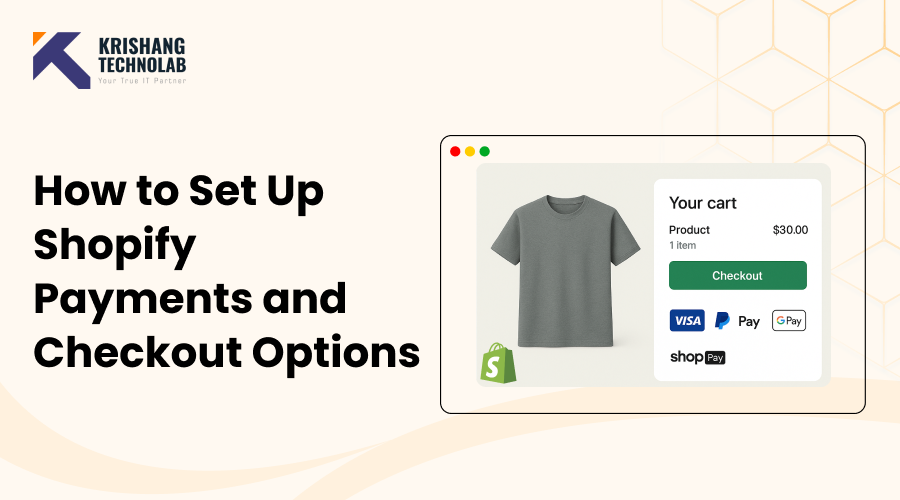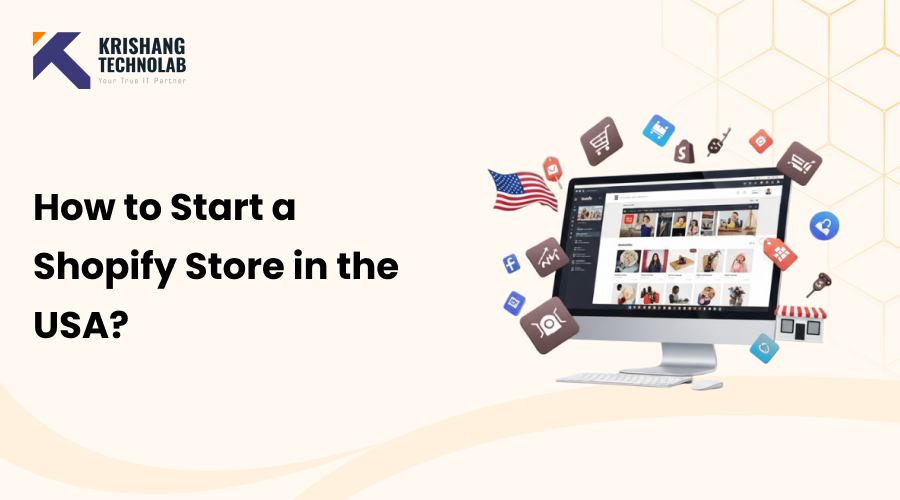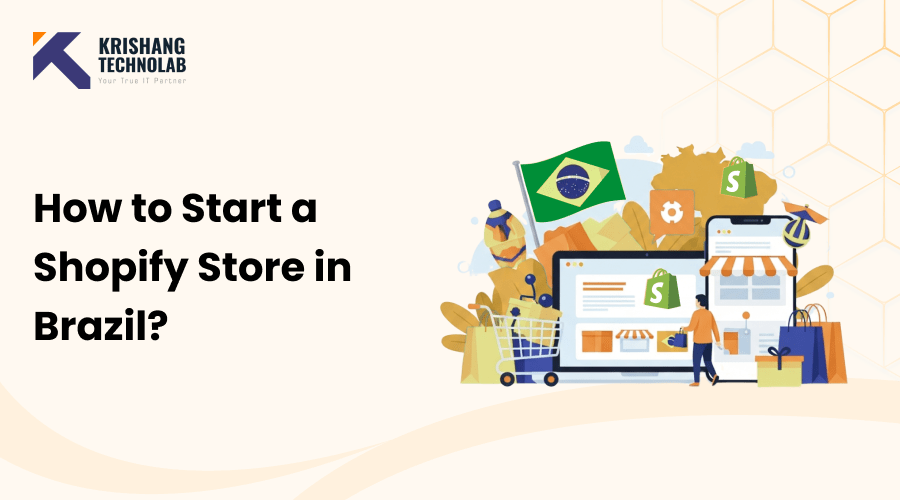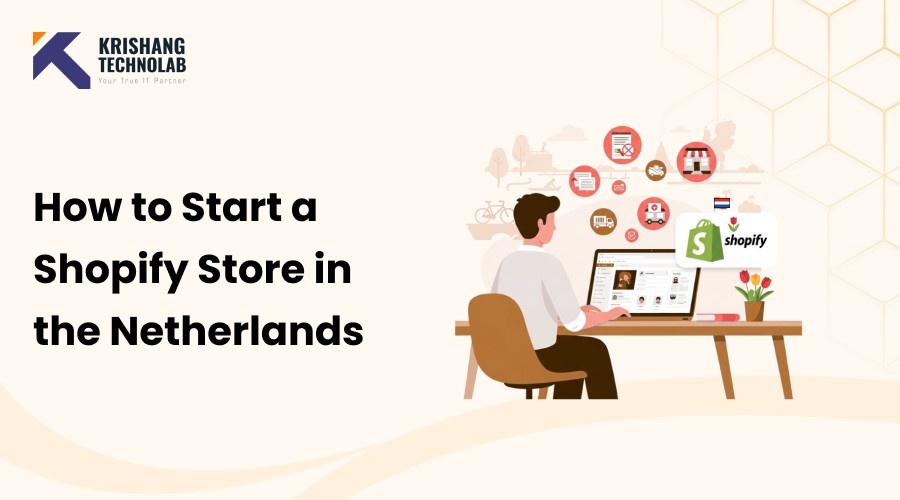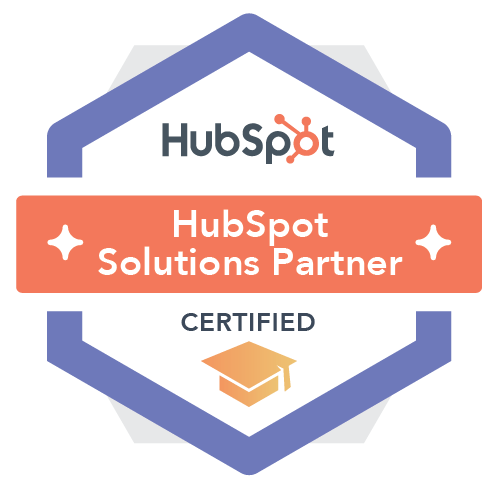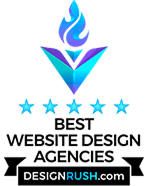Quick Overview: Setting up Shopify Payments is an important step for any store owner who wants safe payments and reliable payouts. This blog talks about how important Shopify’s payment and checkout features are, from letting people pay with PayPal and Visa to making checkout more personalized to get more sales. We’ll show you how to put things up, how to make them your own, how to test them, and the best ways to make sure your customers have a good experience. This tutorial will help you make payments and check out faster and with more confidence, whether you’re opening a new store or improving an old one.
One of the most crucial tasks in starting a Shopify online store is figuring out how you’ll be paid. You require dependable payouts, and customers need a seamless and safe checkout process. Shopify Payments can help with that. To help you start selling with confidence, we’ll show you how to set up Shopify Payments, add other payment options, and personalize your checkout.
Why Shopify Payments Matters
Shopify Payments is Shopify’s integrated payment processor, which eliminates the need for external gateways. This is why it’s a fantastic option:
- Integrated and easy to use, No additional accounts or apps are needed.
- Several payment options are available, including Shop Pay, Apple Pay, Google Pay, and major credit cards.
- Transaction fees are lower than when using third-party payment processors.
How to Set Up Shopify Payments
Getting started is straightforward:
Step 1: Go to Shopify Admin > Settings > Payments.
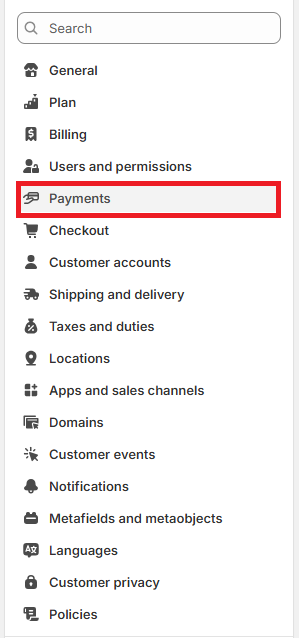
Step 2: Click Activate Shopify Payments.
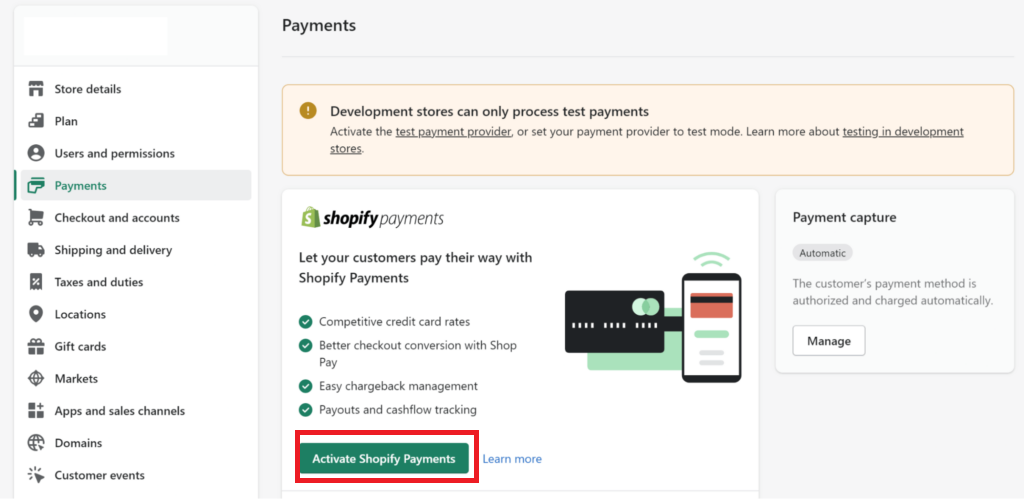
Step 3: Enter your business details (business type, address, tax info).
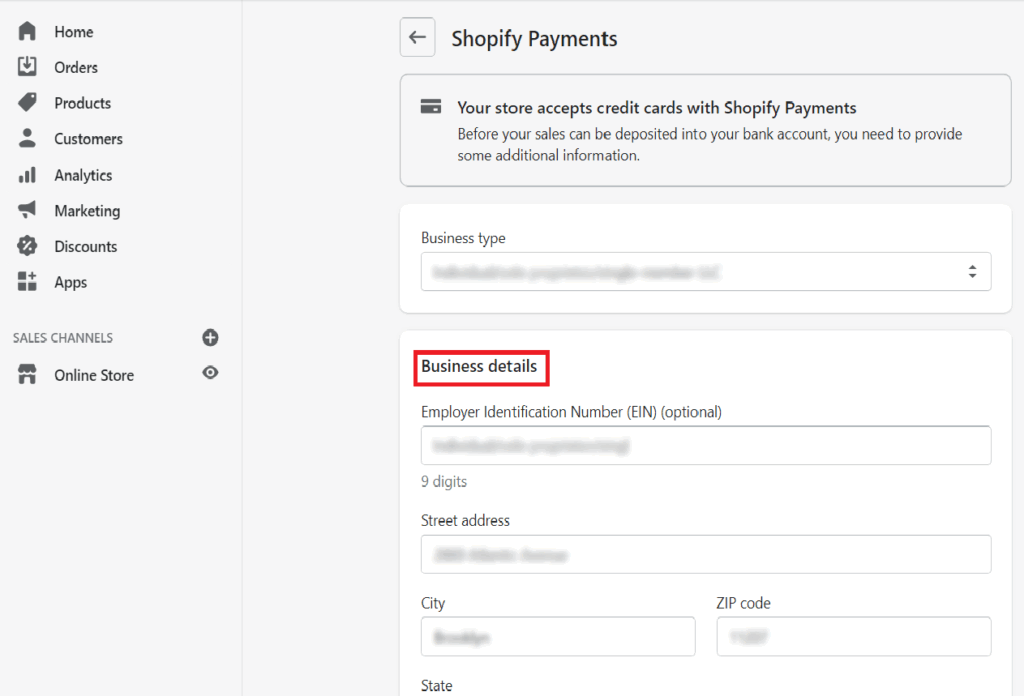
Step 4: Add your bank account details for payouts.
Step 5: Choose which payment methods you want to accept (credit/debit cards, Shop Pay, wallets).
Make Sure: Double-check your bank information to avoid payout delays.
Adding Alternative Payment Methods in Shopify
Not all customers want to pay with a credit card. Shopify makes it easy to offer more flexibility:
- PayPal: Often auto-enabled using your Shopify store email.
- Buy Now, Pay Later: Options like Klarna or Afterpay.
- Amazon Pay: A familiar and trusted checkout option.
To enable these,
go to Settings > Payments > Alternative payment methods and follow the prompts.
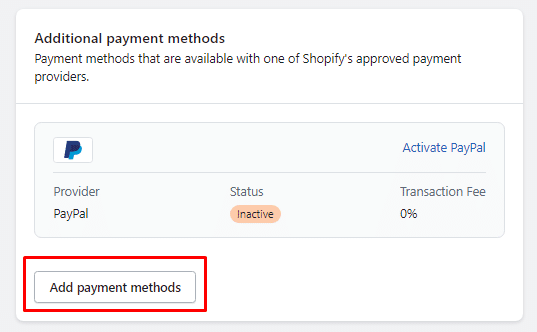
Enabling Manual Payment Methods
If you want to give customers offline payment options:
- Cash on Delivery (COD)
- Bank deposit or transfer
- Custom methods (e.g., Venmo, local wallets)
You can configure these in Settings > Payments > Manual payments.
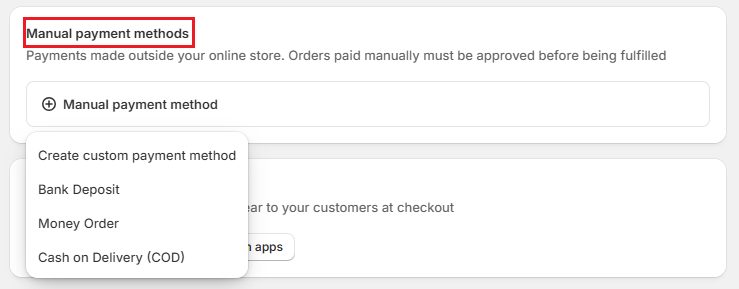
Also Read About : How to Add an Announcement Bar on Shopify?
Customizing Shopify Checkout
A smooth checkout increases conversions.
Go to Settings > Checkout and adjust:
- Customer accounts: Optional, required, or disabled.
- Contact method: Email only, or email + phone.
- Form options: Decide which fields are required (company name, address, etc.).
- Order recovery: Enable abandoned checkout emails.
- Extras: Allow tipping or customize branding for your checkout page.
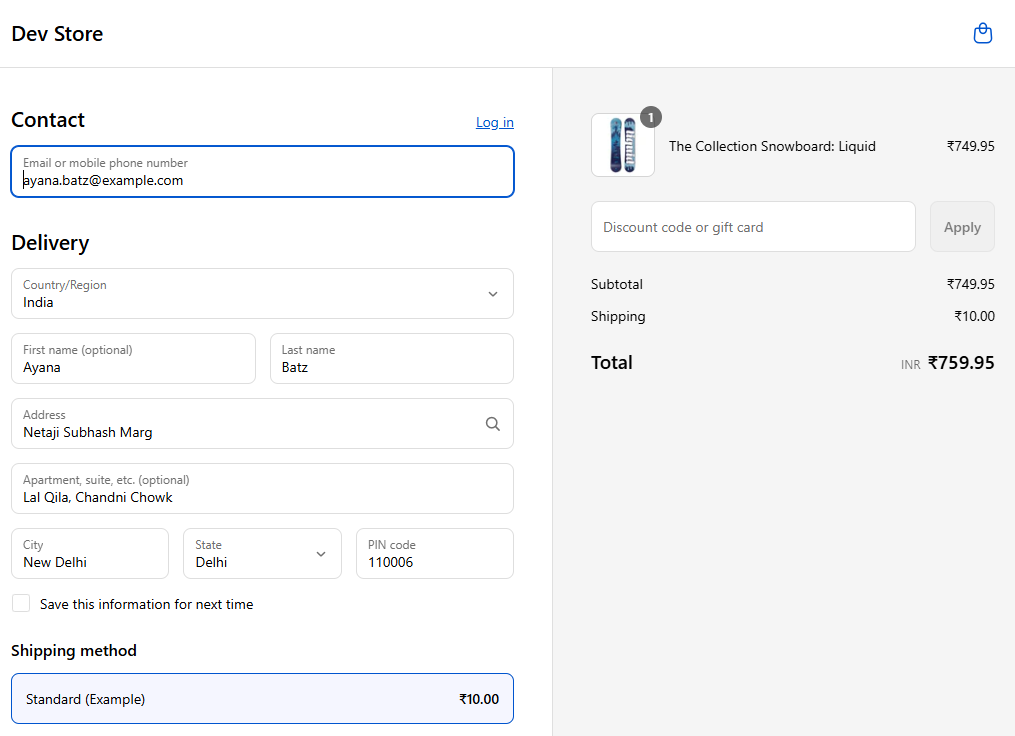
Testing Your Shopify Checkout
Before going live, always test:
Step 1: Enable test mode in Shopify Payments.
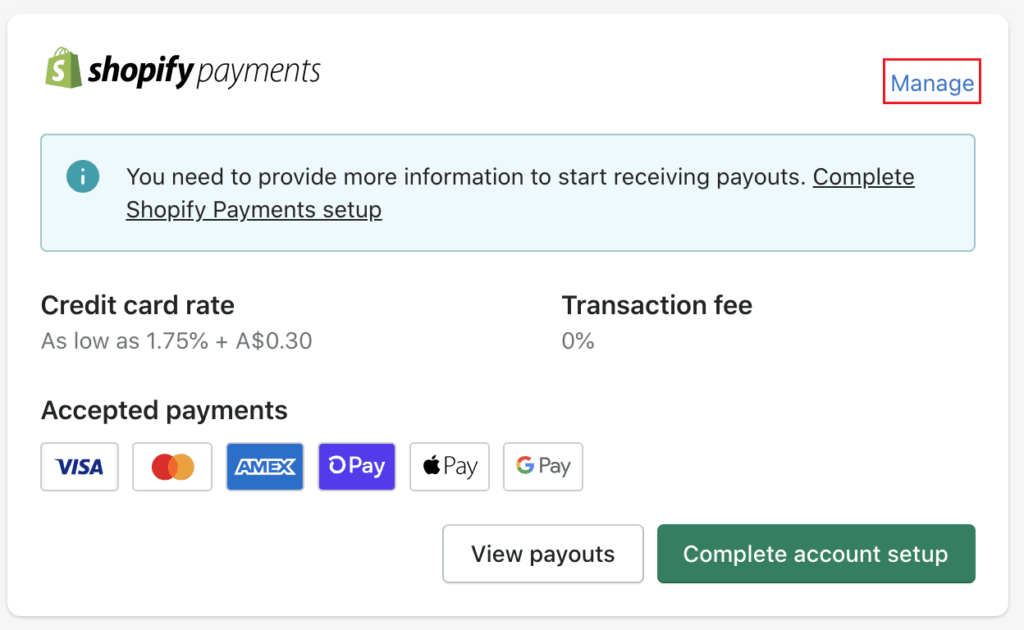
Step 2: Use Shopify’s provided test credit card numbers.
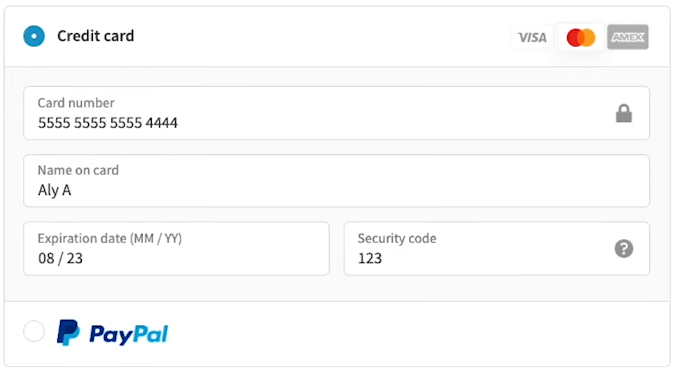
Step 3: Place a test order and walk through the checkout flow.
Step 4: Disable test mode once everything works smoothly.
Conclusion
One of the most crucial tasks in starting your store is setting up Shopify Payments and personalizing your checkout. You can provide a smooth shopping experience for customers and guarantee prompt payment by turning on Shopify Payments, adding manual and alternative methods, and customizing checkout options.
Are you prepared to begin selling? Set up Shopify Payments right now by logging into your Shopify admin!
Krishang Technolab: Building Smarter Shopify Stores for Modern Brands
Your Shopify store should do more than just “work” it should sell, scale, and stand out. At Krishang Technolab, our Shopify experts craft tailored eCommerce solutions that put growth and performance at the center.
From sleek custom themes to powerful apps and integrations, we deliver the tools and design your business needs to thrive online.
Whether you’re launching a startup store or optimizing an enterprise storefront, Krishang Technolab builds Shopify solutions that grow with your vision.
Let’s shape the future of your store together. Connect with Krishang Technolab today.