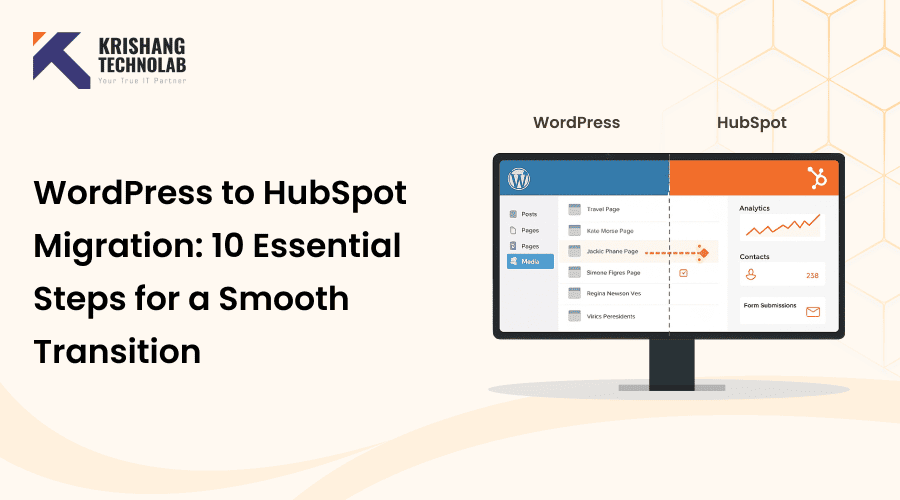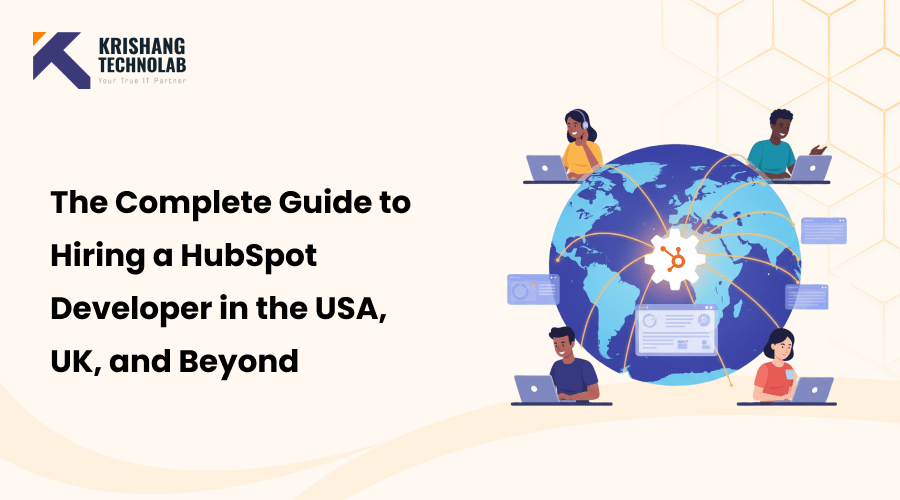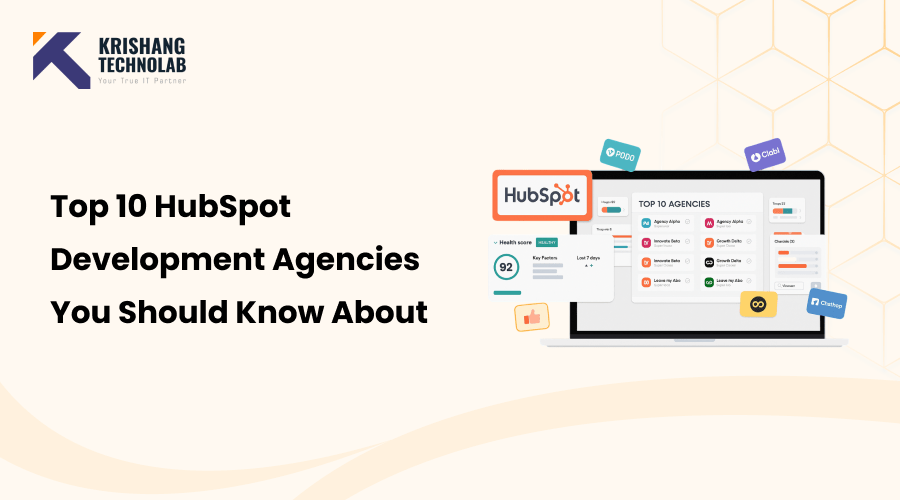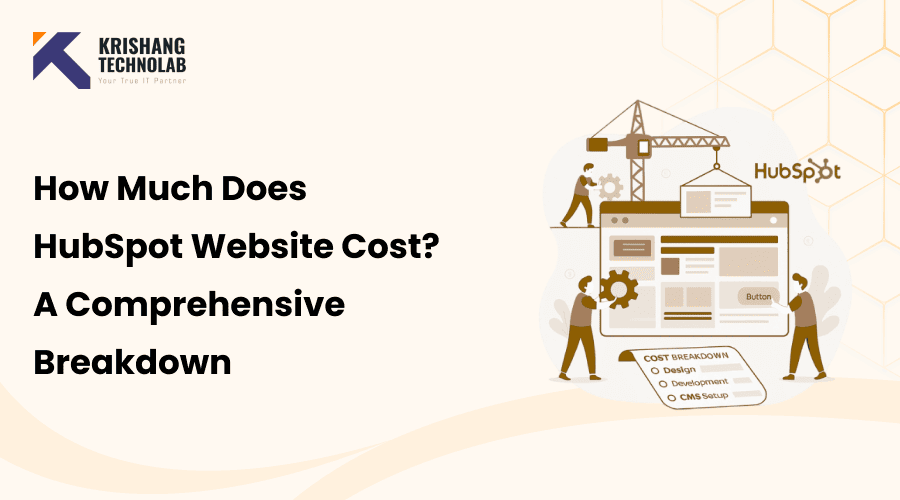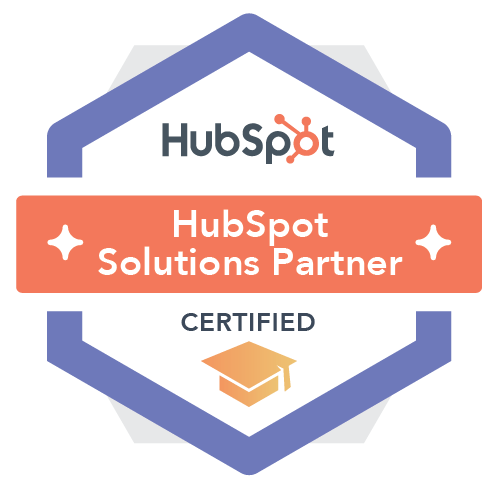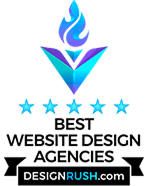Quick Overview: This blog will take you through an effortless WordPress to HubSpot Migration demonstrating how to migrate a WordPress site to HubSpot while preserving SEO, content structure, and performance for a more seamless digital experience.
Migrating your website can feel overwhelming, especially heading to a more robust, integrated platform. A WordPress to HubSpot migration is a great way to ensure your website, marketing automation, and CRM are all functioning seamlessly together, but it requires planning to avoid lost data, broken links, and other SEO problems. You may be looking for how to migrate a WordPress site to HubSpot, or you simply want a step-by-step HubSpot website migration guide. In either case, this blog will guide you so that you feel confident and prepared for your WordPress to HubSpot website migration.
What Is Website Migration?
Website migration is the process of moving a website from one hosting environment, domain, or CMS to another. In the case of a WordPress to HubSpot Migration, migration means moving all of your website files, databases, and content from WordPress to HubSpot’s CMS- their premise all-in-one platform that offers integrated marketing, sales, and customer service tools. The HubSpot migration will ensure your entire website moves over to HubSpot seamlessly while still performing, looking, and maintaining the same SEO value throughout the process.
Read More About: How to migrate your website CMS step by step
Types of Website Migration
Although a WordPress to HubSpot Migration is mainly a platform migration, there may be several other types of migrations occurring at once:
- Platform migration: This involves moving from one CMS platform to another, most often a WordPress to HubSpot CMS Migration, in order to receive new features, better performance, and easier content management.
- Domain migration: This means the process of changing your existing domain name (for example, example.com to newexample.com) – usually for rebranding or in order to expand into new markets.
- Design migration: This is the process where you are taking your website through a UI/UX update and a site structure and layout update to improve the user experience and alignment with current branding.
- Content migration: This is the process of organizing or optimizing your existing content towards a better SEO performance and a better user experience overall.
- Hybrid migration: Utilizing multiple migration types, including but not limited to simply rebranding a website, redesigning, transferring platforms, etc., to fully transform a business’s digital experience.
Why Choose WordPress to HubSpot website Migration?
While many companies begin using WordPress due to its affordability and flexibility, eventually they may be looking for the scalability and integration benefits of HubSpot CMS. Our HubSpot development team can build secure, high-performance websites with the HubSpot platform, while our WordPress development team can ensure your current site is performing at optimal levels before migrating to HubSpot.
- Integrated platform: HubSpot CMS unites CMS, CRM, and marketing tools in a single tool, all while being housed on one platform. As you begin your migration, you may consider professional HubSpot website design to equip you with a secure, high-performing site.
- Improved performance: HubSpot hosts your website with optimized features, a global CDN and fast page load times, so performance is never an issue.
- Enhanced security: With WordPress your hosting company will roll out updates, and then you must go into your website to repair any security issues. HubSpot does that maintenance for you with automatic updates.
- Better analytics and reporting: HubSpot automatically integrates your CRM with analytics. Learning about visitor behavior, lead generation, and customer conversion is easy.
- Simplified content management: The drag and drop editor offered by HubSpot enables marketers to refresh content without the need for developer assistance.
- Advanced marketing automation: Based on how visitors behave, make personalized workflows, emails, and ads to get them to interact with your site and buy something.
In short, a WordPress to HubSpot Migration provides companies with a faster, more secure, and data-driven website that can easily scale with marketing.
Read More About: WordPress vs HubSpot CMS to determine which one is best
How to Prepare Your WordPress Site for a HubSpot Migration
Prepare thoroughly for a WordPress to HubSpot CMS Migration is critical for smooth implementation, ensuring SEO value, data protection, and performance of your new website.
1. Pre-Migration Audit and Planning
Before you can begin to start the migration process, identify what your current website contains and what you need to migrate. You want to take this step to ensure you are moving to HubSpot while taking any valuable content with you.
- Content Inventory: Review all content on your current website and assess your pages, blog posts, media files, landing pages, and forms, as well as, what will need to move, get refreshed, or be deleted.
- URL Mapping: Take note of your current URL structure, and create a plan for redirects to preserve valuable SEO rankings post-launch.
- Performance Metrics: If you can look at your analytics and know which content is performing and which is not, you will be able to maximize your migration.
- Full Backup: Before you start moving, you should make sure you have a full site backup of your WordPress data.
- Define Objectives: Establish clearly what you are migrating for – better marketing automation, a center for your data, better security, or even a longer-term opportunity to extend the scalability of your digital strategy.
2. HubSpot Setup and Configuration
In this step we will be preparing your HubSpot environment to receive your content. Please refer to HubSpot’s official migration guide for detailed instructions.
- Account Configuration: Set up and configure your HubSpot account, including users and team access roles, branding settings or any required integrations.
- CMS Hub Preparation: Evaluate where your content will live within the HubSpot CMS framework (site pages, blog templates, landing pages).
- Custom Properties: Create your own HubSpot fields for data that you were managing via those WP plugins or custom post types.
- Design Selection: Select from available HubSpot themes (or templates) that best represent your brand.
3. Content Migration Process
Content rarely migrates exactly as-is, so this step guarantees accuracy and formatting consistency. You want to move everything efficiently, ensuring things are consistent and on-brand.
- WordPress Export: Use the WordPress export tools to export your blog posts, pages, and media files.
- Import into HubSpot: Either use HubSpot’s import features to migrate or work with a migration expert.
- Content Formatting & Layout: Once your content has been imported, adjust for HubSpot’s editor to achieve consistency and readability.
- Rebuild Design Elements: Because WordPress themes and plugins don’t transfer, re-build layouts and modules inside HubSpot.
4. Post-Migration Testing and Review
Before we go live, we want to test the site carefully to make sure it does what it’s supposed to do.
- Implement Redirects: Implement 301 redirects to ensure you keep traffic and SEO authority.
- Thorough Testing: Be sure to check the site speed, mobile responsiveness, how it navigates, forms, and integrations to ensure that it all works to your liking.
- SEO Optimization: Double check that meta descriptions, title tags, internal links, and images alt texts were all preserved throughout the migration.
- Analytics Setup: Make sure that tracking codes, heat maps, and reporting dashboards are set up correctly.
- Go Live & Monitor: Make the site live, track the user experience, and solve the problems as they arise.
With the proper planning of the HubSpot migration, you can create a seamless migration while maintaining performance, security, and search visibility. When you manage the migration properly, your migration to HubSpot CMS can help create a scalable, integrated marketing and website ecosystem that drives growth in the long run.
10-Step HubSpot Migration Guide: Moving from WordPress to HubSpot
For a successful WordPress to HubSpot Migration, there are crucial aspects you should consider about migrating your site in a tactical and strategic way to mitigate the effect on your SEO value, site features, and alignment of content. Below, we outline a procedure for how to minimize disruption and set yourself up for launch.
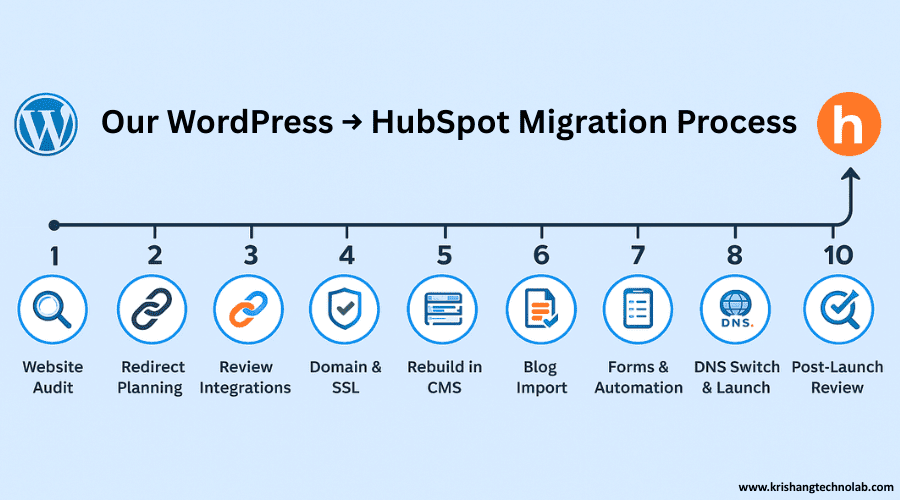
Step 1: Audit Your Current WordPress Website – Content, Pages & Assets
Before transferring any content, take time to reflect on your whole WordPress website to identify what you’d like to migrate, update, or remove. This precautionary step ensures that you don’t waste time formatting non-valuable data to your new setup.
- Record all pages, blogs, landing pages, and files.
- Decide if any content is outdated or failed, and should be archived.
- Make note of the SEO metadata and important internal links.
Step 2: Export and Import Redirects – Preserve SEO & Link Equity
Redirects are how visitors and search engines will continue to see your website, since they will not be able to find your content once migration has taken place. This process will stop you from breaking links and losing your rankings.
- Export your list of redirects from WordPress or from the redirection SEO plugin.
- Your HubSpot site configuration will inform what you should use as the new goal URLs.
- Import list for the HubSpot redirection tool.
Step 3: Review Connected Services & Integrations – Tools, DNS, Subdomains
Your website might be connected to third-party services that you want to reconsider. You will want to check all of your integrations after migrating, but doing these at the beginning is a great way to ensure we don’t forget anything along the way.
- Make certain to review your integrations like CRM, email platforms, e-commerce tools, tracking scripts, etc.
- Identify any subdomains or microsites that you need to include in the migration.
- Review your DNS records as well as hosting details.
Step 4: Pre-Configure Domain & SSL Settings in HubSpot
Having the domain and settings for secure connections properly configured ahead of time will ensure a smooth launch experience when you go live.
- Start by adding your domain to your HubSpot account.
- You will want to set up SSL certificates (HubSpot does this automatically).
- You will want to verify the DNS instructions so it will be faster later to switch everything over.
Step 5: Stage and Rebuild the Website in HubSpot CMS
Prior to launching, check your site in HubSpot’s staging environment. Select templates or a custom theme and opt for a professional HubSpot website design to check if layouts, navigation, and styling seamlessly combine with your brand.
- Use HubSpot’s templates or upload a custom theme.
- Re-build navigation, menus, layouts, styles, etc.
- You can also preview pages to ensure space usage, fonts, and formatting.
Step 6: Import Your WordPress Blog into HubSpot – Posts, Metadata & Categories
A significant portion of your website’s SEO value originates from blog content, so it should be imported accurately.
- To make life easy, HubSpot offers a blog import function to import your posts automatically.
- Make sure any featured images, authorship, categories, and timestamps were imported accurately.
- You will need to go through and check all of your internal links to make sure they don’t lead to broken links and that they navigate to the appropriate pages.
Step 7: Recreate Forms, Automation & Notifications in HubSpot
Forms and lead capture systems with WordPress plugins do not get transferred over, so you must recreate them in HubSpot.
- You can develop new forms and add them to the appropriate pages.
- You will also need to reconfigure automated workflows, lead routing, notifications, or internal alerts.
- Reconnecting your marketing configurations and settings for email subscriptions is also required by HubSpot.
Step 8: Test Everything – Links, Mobile, Forms, UI/UX
Before you launch, you’ll want to make sure you completely test every feature of the website before it goes live so you do not have any surprises after launch.
- You will need to confirm your internal links as well as navigation structure.
- You will want to test any forms on the site, pop-ups, CTAs, and buttons.
- Finally, you want to verify that the site is mobile responsive, as well as looks appropriate on different devices.
Step 9: Update and Switch DNS Records to Launch HubSpot Site
The last step in launching your new HubSpot site is to complete the DNS switch. Be sure to modify your DNS setting during a period that will minimize potential downtime due to propagation between ISPs.
- To modify the DNS settings, turn to your domain provider.
- Next, wait for propagation, which can take from a few minutes to a few hours.
- After propagation, verify that users can access the new site. Check that all pages load correctly.
Step 10: Final QA Testing and Post-Launch Review
Once launched, you want to conduct some more detailed testing to ensure everything still works as expected.
- This means re-checking all of the app redirects and reviewing any navigational elements, forms, etc.
- Also, make sure that the pages are being indexed appropriately in the search engines.
- Then it is time to begin measuring the site performance with heatmaps, and HubSpot analytics.
Key Challenges in WordPress to HubSpot CMS Migration
Migrating content from WordPress to HubSpot can present a number of difficulties, whether they are developmental, structural, or design. Many issues can go unnoticed until after launch, so early planning helps prevent them.
Common Challenges:
Migrating from WordPress to HubSpot CMS can pose certain challenges if you don’t plan carefully in advance.
- Data Loss or Inaccuracies: Content & contact records will likely lead to a data issue without reviewing the content first.
- Broken Links & SEO Impact: If a URL has changed, previous links will likely break, resulting in 404 errors.
- Functionality Differences: HubSpot CMS may not match every WordPress plugin. However, you can use alternative modules to structure similar functionality.
- Design Limitations: Custom WordPress themes you’ll likely need to reconfigure or redesign into HubSpot.
- Technical Complexity: Migrating larger sites can require multiple teams and tools to navigate.
How to Overcome Them:
If planned carefully, and executed well, you can avoid errors, and the performance retained during the migration.
- Complete a full pre-migration content audit. Remove as much outdated or duplicate content as possible.
- Plan how to view your URL listings. Decide where to set up 301 redirects to protect SEO value.
- Identify the key plugins and features on your WordPress site. Then, configure them using HubSpot modules or custom components.
- Plan now to choose a theme, and configure or redesign a present HubSpot theme to your ideal brand and functions.
- Try it all in your development environment, and consider a phased launch for less disturbance.
Overall, a HubSpot CMS migration that is strategic and planned ahead of time will be the best case for performance, user experience, and SEO and have a better chance of overall long-term scaling opportunity.
Final Thoughts on a Successful WordPress to HubSpot Migration
A WordPress to HubSpot website Migration enables your website to become a faster, more secure, and more entirely integrated growth platform. However, successful migrations are made successful with planning, structure, and testing. Audit your content to maintain SEO value. Also, add the key functionality you identified during the pre-planning stage before launching your site.
To ensure the transition goes smoothly and successfully, you need the help of experienced professionals. Krishang Technolab provides hassle-free migration from WordPress to HubSpot, professional custom HubSpot themes, and custom CRM workflow configurations. If you want your website to benefit from advanced automation capabilities, optimized performance, and clean and scalable design then look for an experienced team and hire HubSpot developer professionals who know both platforms well.
Frequently Asked Questions
How do I migrate my WordPress website to HubSpot without losing SEO?
To ensure you don’t lose SEO during a WordPress to HubSpot CMS migration, do a full URL audit, set up 301 redirects, migrate metadata, and check all links after launch. Keeping your URL structure and 301 redirecting old pages to their new URLs keeps your rankings and traffic in line.
Can I import my WordPress blog posts into HubSpot CMS?
Yes. HubSpot does provide a built-in tool for blog importing, which allows you to easily migrate existing blog posts, categories, authors and metadata to the HubSpot CMS. Once blogs have been migrated, you will want to go through and check to make sure any formatting or internal links appear appropriately in the HubSpot interface.
What happens to my WordPress plugins when moving to HubSpot?
WordPress plugins won’t be transferred. This means, within your HubSpot website migration, you’ll have to replace the functionality of your previously used and any essential plugins using HubSpot’s native tools, third-party integrations, or custom development modules.
How long does a WordPress to HubSpot migration typically take?
The timetable for migration is dictated by the size and complexity of the website. A smaller site may take anywhere from 2 to 3 weeks, while a large website with custom features could take 4-8 weeks. Part of the timetable includes sufficient planning, auditing, and testing of accuracy, as well as performance or function.
Do I need a developer to migrate my site from WordPress to HubSpot?
While you can migrate simple sites using HubSpot tools as an online marketing strategy, most businesses hire HubSpot developer experts to facilitate a more accurate content migration while preserving as much as possible for SEO as well as rebuilding forms, workflows, and templates, etc. When working with a developer, you can expect a smoother and more seamless transition with fewer glitches or errors.
Can I keep my existing website design when switching to HubSpot CMS?
Yes, you can replicate, or enhance, your actual design in HubSpot. However, you will have to rebuild the theme in HubSpot’s drag-and-drop editor or custom modules; no WP themes can be copied directly.
Is HubSpot CMS better than WordPress for marketing and lead generation?
Either way, HubSpot’s CMS is best for businesses that are lead nurturing and automated and market from a CRM-based platform. HubSpot offers all of your website content, analytics, forms, emails, and workflows in one platform, whereas WordPress generally needs 3rd-party plugins to have similar functionality.